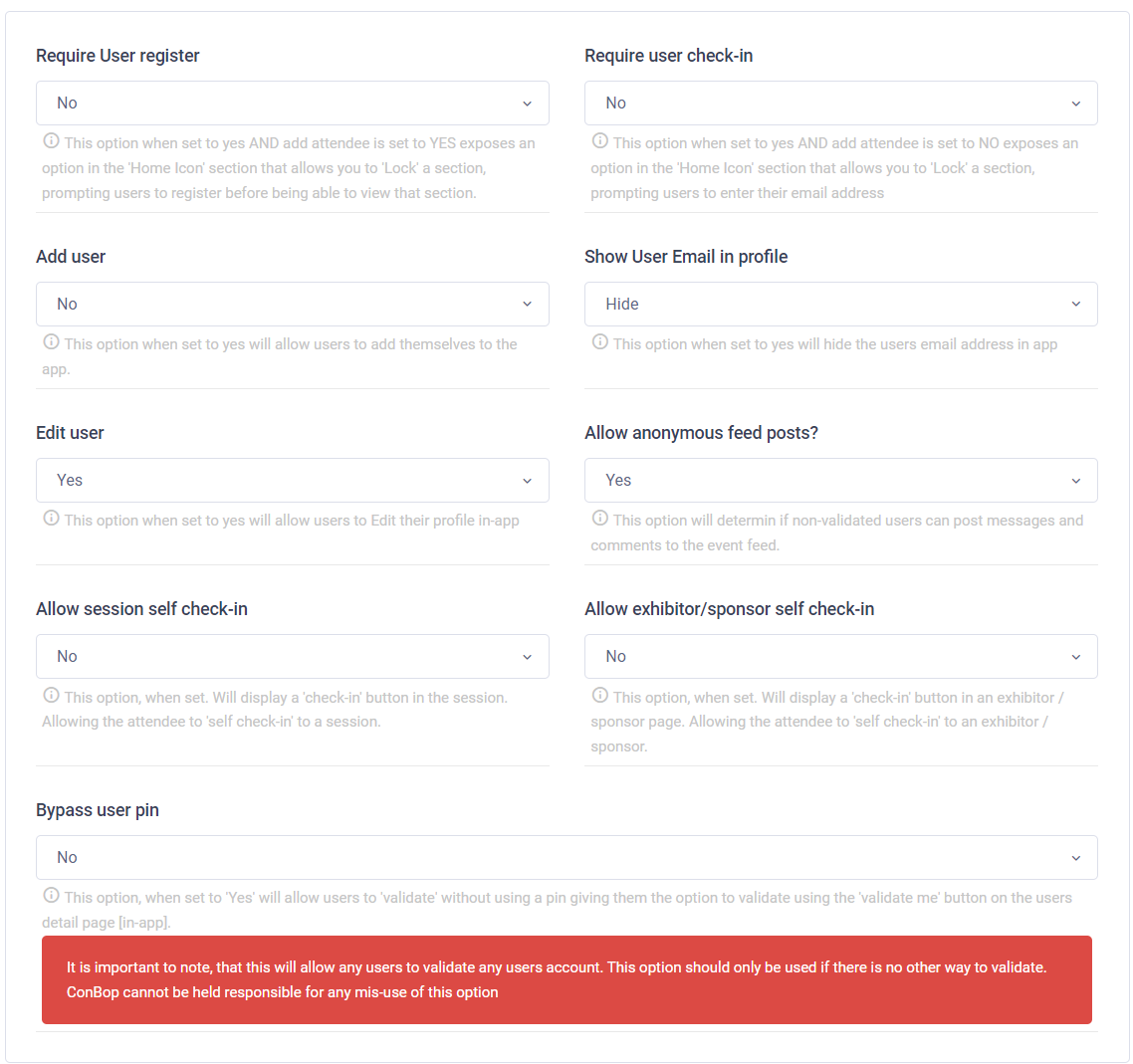Users
The users tab allows you to control how attendees can interact with the app. This section allows you to control things like attendee registration, attendee validation, attendee login and attendee profile.
- Require user registration
- Require user check-in
- Add user
- Show user email in profile
- Edit user
- Allow anonymous feed posts
- Allow session self check-in
- Allow exhibitor/sponsor self check-in
- Bypass user pin
Require user registration
The require user registration option, when enabled will expose a 'lock' icon in the "App appearance > Home icons" section. Allowing you to 'lock' a section of the app. If a user tries to access that section they will be prompted to register in the app.
When this option is enabled, add user should be set to yes, this will allow user to register in the app using their email address. Otherwise, require check-in may be a better option
Require user check-in
The require user check-in option opperates similarly to the requre user registration, however, a locked section will prompt the user to enter their attendee pin.
Add user
The add user option, when set to yes, will allow attendees to 'register' in the app by providing their email address. Once confirmed, they can then validate in the app.
Show user email in profile
The show user email in profile option allows you to control whether the user email is displayed in the user profile in the app. When set to hide, no email will display for an attendee in the app.
Edit user
The edit uses option, when set to yes, will allow attendees to edit their profile in the app. This includes changing their profile, joining groups and changing their profile details as well. If set to now, attendees will be unable to edit thier profile details.
Allow anonymous feed posts
When set to yes, any attendee may post to the event feed, this also includes commenting on any feed posts.
To moderate feed posts, navigate to the "forum" section of the CMS
Allow session self check-in
When allow session self check-in is enabled, a 'check-in' button will be displayed on each session for validated attendees. An attendee can then 'check-in' to that session.
If credits are earned by attending a session, this option should not be used as it would allow an attendee to check-in to a session at any time. Using check-in mode OR QR code check-in is recommended.
Allow exhibitor/sponsor self check-in
When allow exhibitor/sponsor self check-in is enabled, a 'check-in' button will be displayed on each exhibitor/sponsor
Bypass user pin
This feature allows for bypassing user pins, an allows any user to 'claim' a profile as their own. This feature is not recommended for use in production environments as any user can claim any profile.
This feature should only be used when developing and is not recommended for use in production environments